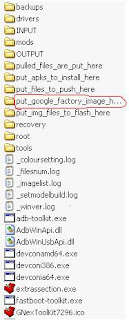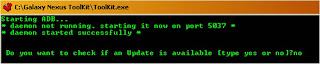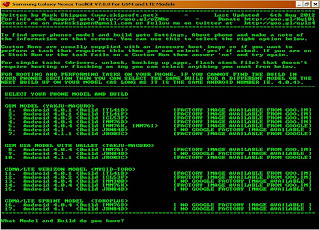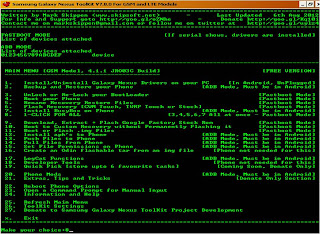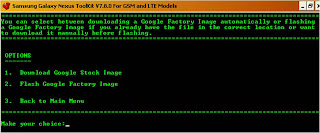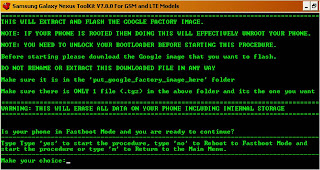|
| Root Galaxy Nexus Jelly Bean [4.2.2] |
Rooting Galaxy Nexus Jelly Bean [4.2.2] is installing the root programs (the su program and the Superuser.apk app). These programs, in combination with each other, allow you to run other programs under the "root" account under Android. Programs that run under the root account are not restricted like normal apps are.
Advantages of rooting Galaxy Nexus Jelly Bean [4.2.2] include:
- Overclocking
- Underclocking which can help save battery for those times when you might not need the phone (i.e. sleeping, in the cinema, at school, etc)
- Mods to improve battery life
- Access to apps that might require superuser permission (i.e. Titanium Backup, DroidWall and SetCPU)
- Removal of bloatware such as apps preinstalled by manufacturers or carriers
- Deeper customization i.e. tweaks to the phone’s UI
- Flashing ROMs such as CyanogenMod and MIUI
- Gaining access to features that your carrier might otherwise have charged you a fee for i.e. WiFi/USB tethering (NOTE: if your carrier detects that you are doing this, they might charge you for it anyway so proceed at your own risk!)
Tool that we need is Galaxy Nexus Toolkit 11.1.0 which is completely refined for Jelly Bean 4.2.2. Jelly Bean 4.2.2 needs new adb driver version and needs to be paired with computer before the computer can make some modifications onto the device. This new adb driver is included in this version of toolkit.
Preparation for Rooting Galaxy Nexus Jelly Bean [4.2.2]:
- Download Galaxy Nexus Toolkit 11.1.0, install it and install the drivers.
- Unlock the Bootloader
- 80% Battery to prevent power loss on the process that can damage your phone.
- Enable USB Debugging in setting/developer options and then connect your device with USB cable.
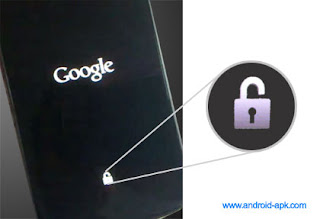 |
| Bootloader Unlocked |
- Execute Galaxy Nexus Toolkit
- Type "no" if you are prompted to check the newer version
- Select your device type. Download Android System Info in Google Play to check your device type.
- Type 1 to Install Galaxy Nexus Drivers [skip this if drivers are already installed]
- Type 4 to Root your device.
- Type 1 to Root device.
- Type 2 to install Super Su by ChainFire [ recommended for Jelly Bean 4.2.2] or type 1 for older versions of android
- Type 'no' to reboot to Fastboot Mode
- Your device will restart. Once it goes into Fastboot Mode the process will start automatically. Pay attention to Galaxy Nexus Toolkit to see the process. When the toolkit goes back to main menu, that means the process has finished.
- Now in the phone Menu you will notice new app named 'Superuser' [Picture Above] DON'T Uninstall it. It gives permissions to any app which requests root access. If any app request root access, select 'allow'.
 |
| Superuser Request |
Do the same process if you want to do Un-Rooting Galaxy Nexus Jelly Bean [4.2.2] but this time instead of selecting 'Root device', you must select the 'Un-Root' option.